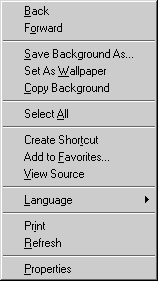
Microsoft Quick Tips -
These are hints on short cuts from
Microsoft. They can be used in Internet Explorer 4.0">
Microsoft Quick Tips - These are hints on short cuts from
Microsoft. They can be used in Internet Explorer 4.0, 5.0 and other programs.
They are taken from the MS IE CD, available from MS. Contents Short Cut Key Commands
- Using Pop-Up Menus - The Title Bar Pop-Up Menu
- The Document Background Pop-Up Menu - The Hyperlink Pop-Up Menu - The Graphic Pop-Up
Menu Short Cut Key Commands
for common functions in Internet Explorer and other programs. 1. Ctrl + N. This will open a new IE
window so that two windows can be used at the same time. Also, right click on a
hyperlink and click "Open in New Window." 2. A quick search engine command = type
"go" [space] [key words] and hit "Enter." This will run a search
on the key words in Microsoft's contract search engine, at this time Yahoo. 3. Ctrl + F. Find a word in a web page
through the command window that pops up. Or, use Edit Menu ad Find. 4. Increase the cache size to speed up
IExplorer. Go to = View menu - Internet Options - General - Settings - move slider
to increase % of drive available for internet cache [where pages, pictures, sounds, etc.
that have been stored when you are surfing the web]. 5. Clear Temporary Internet Files, history and
documents folders of stored material. 6. To escape from a web page using frames that
has trapped you = use the New Window function to create a new window by right clicking on
the hyperlink you want to go to. 7. Use Auto Scan setting to allow the address
bar to load a URL when you only type in the domain name and skip the http://www.
and .com. Use Right Click Pop-Up Menus
top
Menu
Command
Keyboard Shortcut
File
New Window
Ctrl + N
File
Open
Ctrl + O (the letter)
File
Save
Ctrl + S
File
Print
Ctrl + P
Edit
Cut
Ctrl + X
Edit
Copy
Ctrl + C
Edit
Paste
Ctrl + V
Edit
Select All
Ctrl + A
Edit
Find (on this page)
Ctrl + F
View
Stop
Esc
View
Refresh
F5
Go
Back
Alt + Left arrow
Go
Forward
Alt + Right arrow
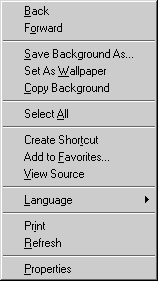
Figure 6-9
A pop-up menu appears when you click on a document's white space or text.
| Name | Action |
| Restore | Restores the window to its previous size. (This command is available only if the window is maximized.) |
| Move | Enables you to move the window by using the keyboard's arrow keys. |
| Size | Enables you to size the window by using the keyboard's arrow keys. |
| Minimize | Minimizes this window. |
| Maximize | Maximizes this window. (If the window is already maximized, this command is dimmed.) |
| Close | Closes this window. |
| Name | Action |
| Back | Same as clicking the Back button on the standard toolbar. |
| Forward | Same as clicking the Forward button on the standard toolbar. |
| Save Background As | Saves the background graphic to your computer's hard disk. |
| Set As Wallpaper | Saves the background graphic to your Windows directory and modifies Windows so that this graphic appears as your computer's default wallpaper graphic (cool!). |
| Copy Background | Copies the background graphic to the Clipboard. |
| Select All | Selects all the text in the document, but not the graphics. |
| Create Shortcut | Creates a shortcut for the current document and places the shortcut on the Windows desktop. |
| Add To Favorites | Adds the current page to your Favorites folder. |
| View Source | Displays the source (HTML) code underlying this document. |
| Language | Chooses the character set to use when displaying this document. |
| Prints this document. | |
| Refresh | Retrieves a fresh copy of this document from the network. |
| Properties | Displays the Properties dialog box, which contains information about the document's type, address, size, and creation date. You can also see information about the document's security. |
| Name | Action |
| Open | Follows the link and displays the linked document (same as clicking the hyperlink with the left mouse button). |
| Open In New Window | Follows the link and displays the linked document, but displays the new page in a new Internet Explorer window. |
| Save Target As | Saves the document that this link would display, but without opening the page. |
| Print Target | Prints the document referenced in this hyperlink. |
| Copy Shortcut | Copies the Web address to the Clipboard. |
| Add To Favorites | Adds this Web address to your Favorites folder. |
| Properties | Displays general information about the document connected to this link. |
| Name | Action |
| Open Link | If the graphic contains a hyperlink, follows the link and displays the linked document (same as clicking the hyperlink with the left mouse button). If this option is dimmed, the graphic doesn't contain a hyperlink. |
| Open Link In New Window | If the graphic contains a link, follows the link and displays the linked document, but displays the new page in a new Internet Explorer window. If this option is dimmed, the graphic doesn't contain a hyperlink. |
| Save Target As | If the graphic contains a link, saves the document that this link would display, but without opening the page. If this option is dimmed, the graphic doesn't contain a hyperlink. |
| Print Target | Prints the target referenced in this hyperlink. |
| Show Picture | If the graphic is merely a placeholder, displays the graphic itself. |
| Save Picture As | Saves this graphic to your hard disk. |
| Set As Wallpaper | Saves this graphic to your Windows directory and modifies Windows so that this graphic appears as your computer's default wallpaper graphic. |
| Copy | Copies the graphic to the Clipboard. |
| Copy Shortcut | If the graphic contains a link, copies the Web address to the Clipboard. If this option is dimmed, the graphic doesn't contain a hyperlink. |
| Add To Favorites | If the graphic contains a link, adds the Web address to your Favorites folder. |
| Properties | Displays a general Properties page about the graphic, including its type, address, size, and creation date. |
This page is taken from the Microsoft Internet Explorer 4.0 CD disk "The Speed You Need," 1998.